Partnering for Resource Development
The Multimedia Tracking Sheet
The content developer works with the various production teams and the project manager to complete the Multimedia Tracking Sheet (direct download link) as part of content development. It has multiple tabs. Directions are provided in this chapter. Simple directions are also found in the Read First tab of the Multimedia Tracking Sheet.
The Multimedia Tracking Sheet can be modified in collaboration with the production team based on project needs. It is also referenced in the Partnering for Product Development chapter.
General Purpose
The Multimedia Tracking Sheet is a collaboration and archiving tool.
- It is used as a single central tool to collaborate on media and design asset needs. Assets include photos, images, videos, handouts, graphics, etc.
- It is primarily used to organize large or complex projects.
- These projects may have multiple content writers, multiple modules, or many assets that need to be produced and go through a series of formal production processes. For example, a series of modules that will be in multiple laguages or delivered in different formats, online and in-person or synchronously and asynchronously.
- It provides the project’s team with the necessary details to complete their parts of the production cycle and prepare assets appropriately. This may include content developers, media producers, graphic designers, instructional designers, and project managers.
- It is a useful tool when working with third party vendors.
- Helpful tip: Ensure the project or product name is on each sheet in the excel document. Typically, this will be the first row for each tab.
Strategies for Using the Multimedia Tracking Sheet
- During content production, use your content writing documents or PPT templates to draft what media assets you will include. These can support development but should be transferred to the appropriate tab on the Multimedia Tracking Sheet since these asset details will ultimately be removed before final distribution.
- Examples:
- Add the photo or note the video title you are considering using.
- Add the media asset numbers or titles to the PPT or working document while drafting your content.
- Examples:
- When you are ready for video editing, photo editing, or graphic design – add the titles and asset numbers to the multimedia tracking sheet’s appropriate tab to document production needs. If your team works in Asana, tag the producers or designers in Asana to start the production work.
- Adding final asset documentation to the Asset Tracking Sheet tabs can be a long and tedious task. Some tips to help manage time-consuming tasks:
- Start documenting assets once they are finalized.
- Schedule this task in manageable 30-minute blocks.
- Collaborate with peers to lighten the workload.
Support for Using the Multimedia Tracking Sheet
- Refer to the step-by-step instruction and the instructional video in this chapter.
- Collaborate early and often with your project’s production team members: Media producer, graphic designer, and instructional designer.
- The Content Development Manager and the Production Manager are excellent human supports to talk through production steps and processes.
Step-by-Step Instructions
This section provides instructions for the Multimedia Tracking Sheet, tab-by-tab. Assets, referenced throughout this section, include photos, images, videos, handouts, graphics, etc.
Read First Tab
This tab provides simple instructions for how to use the tracking sheet.
Asset Tracking Sheet Tab
General Purpose: This sheet serves as a complete inventory of all assets that were used in a product so they can be identified quickly for developing new or revised versions.
The content developer typically completes this tab as a tool to track all assets (photos, images, videos, handouts, images, graphics, etc.) in the product being developed. This is helpful for archiving and future revision. It is also necessary for multilingual development and online products. This tab is usually filled out after the assets have been has confirmed and approved.
- Ensure the project or product name is on the sheet. Typically, this will be the first row.
- If you are writing a product that will be delivered online:
- Use the Alt Text column. Copy and paste the Alt Text for each visual element into this document. The Instructional Designer will use the Alt Text column as they develop the product online.
- Be sure to list out any handouts or resource documents that are part of the product. (See example below)
- The asset tracking sheets can be customized for specific projects. Additional columns may be required and added if the project requires additional infromation or we need to meet certain criteria for funders. When revising the tracking sheet, include the entire production team to ensure any revisions do not remove needed information.
- Webdam links: Work with the media producer or digital asset specialist to get links to the assets.
- For new videos, links will be added to the Video Edits, Captions, and Translation tab once the videos are produced and available in Webdam.
- We can often use the 550 px direct link for asset tracking.
- For information about how to download photos and videos for use in your product, including what size to download, refer to the Downloading and Embedding Videos and theDownloading and Embedding Photos sections of the PowerPoint Guidelines chapter.
Template Example (Zoom in with your browser to see enlarged):
![]()
Customized Example (Zoom in with your browser to see enlarged):
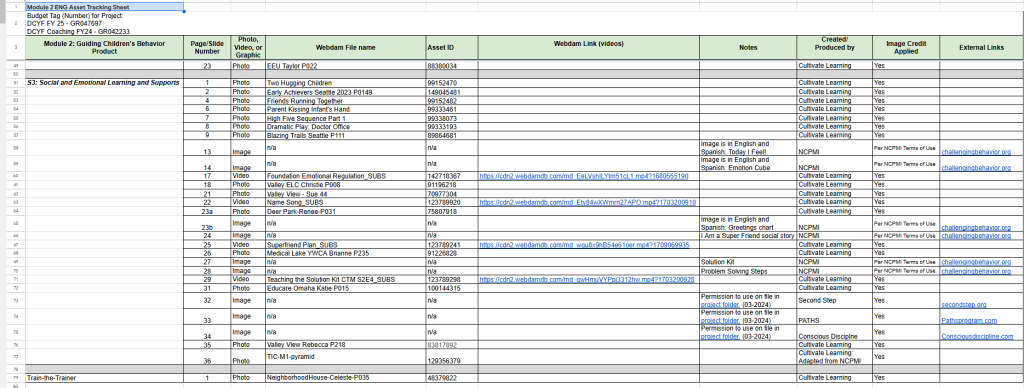
Handout List Example (Zoom in with your browser to see enlarged):
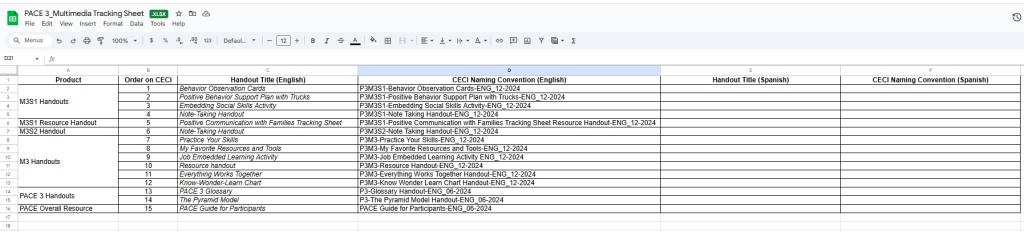
Video Edits, Captions, and Translation Tab
General Purpose: This sheet is a collaboration tool for video editing and production. This sheet is required for archiving purposes and is a vital collaboration tool. Content writers can also easily find the Webdam link for the final video on this sheet. For projects in Asana, this sheet is referenced there as part of the project workflow. Individual tasks may also be listed in Asana, depending on the project team’s needs and the complexity of the production task.
The content developer typically completes this tab to request video editing and captioning.
- This tab was created for content developers to add all of their video editing and production requests in one place for a given resource. This may include translating the spoken language or on-screen text.
- This tab can include rough ideas for video that are later refined.
- The content developer and media producer should partner at the beginning and throughout the project to complete this tab. This tab should be reviewed together with a media producer to clarify the detailed needs for video production and develop a video production plan.
- Helpful tip: Ensure the project or product name is on the sheet. Typically, this will be the first row.
A note about new video titles:
- Part of requesting new or edited video typically includes determining a final video title.
- It is important to avoid duplicate titles in Webdam. Before adding the title to this sheet, be sure to search Webdam to ensure there is not another video with the same title already.
- Partner with the media producer if you have questions about titles or naming conventions.
A note about photo editing:
- Some photo editing needs might be tracked in the Video Edits, Captions, and Translation tab.
- Sometimes photos are modified, lightened, or have complex cropping needs, etc.
- Partner with the media producer and graphic designer to determine which team supports this process (depending on the request or need) and how best to track it in the Multimedia Tracking Sheet.
Template Example (Zoom in with your browser to see enlarged):

Customized Example (Zoom in with your browser to see enlarged):
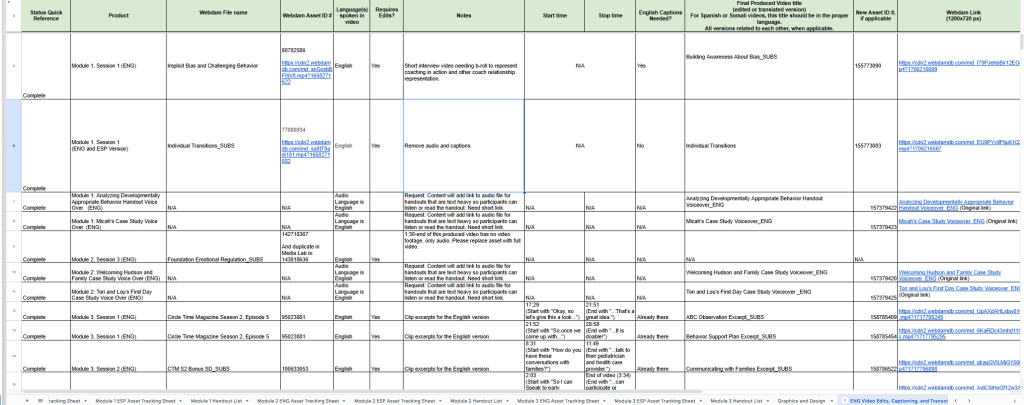
Timestamps:
When adding start and stop times for edits, be sure to use the progress bar at the bottom of the video. Be careful not to confuse the end time with the time stamp for editing. When indicating start and stop times, you can also add notes to the tracking sheet. For example:
- Start time – :08 starting with “You can see on my shelf….”
- End time- :24 ending with “…that’s how we included families in our curriculum.”
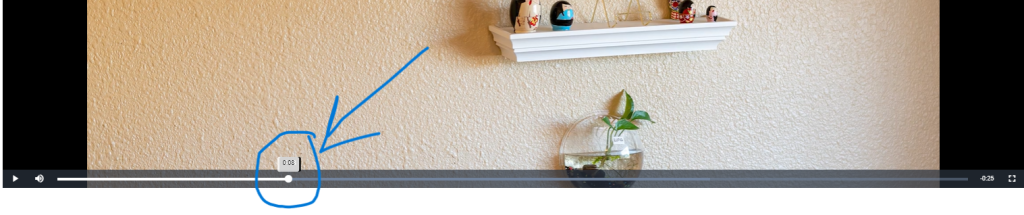
Find other information needed for the tracking sheet in the metadata on each asset.
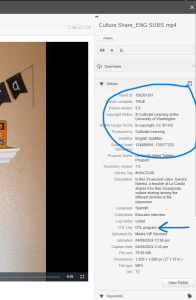
Graphics and Design Tab
General Purpose: This sheet is a collaboration tool to request and track graphic design edits and new requests. This sheet is required for archiving purposes and is a vital collaboration tool. For projects in Asana, this sheet is referenced there as part of the project workflow. Individual tasks may also be listed in Asana, depending on the project team’s needs and the complexity of the production task.
The content developer typically completes this tab to request custom qraphics and other design needs.
- This tab was created for content developers to add their custom design needs in one place.
- This tab can include rough ideas or thumbnail examples for designs or illustrations that are later refined.
- The content developer and graphic designer should partner at the beginning and throughout the project to complete this tab.
- This tab should be reviewed together with a graphic designer to clarify the detailed needs for graphic design and develop a production plan.
- Helpful tip: Ensure the project or product name is on the sheet. Typically, this will be the first row.
A note about photo editing:
- Some photo editing needs might be tracked in the Graphics and Design tab.
- Sometimes photos are modified, lightened, or have complex cropping needs, etc.
- Partner with the media producer and graphic designer to determine which team supports this process (depending on the request or need) and how best to track it in the Multimedia Tracking Sheet.
Template Example (Zoom in with your browser to see enlarged):

Customized Example (Zoom in with your browser to see enlarged):
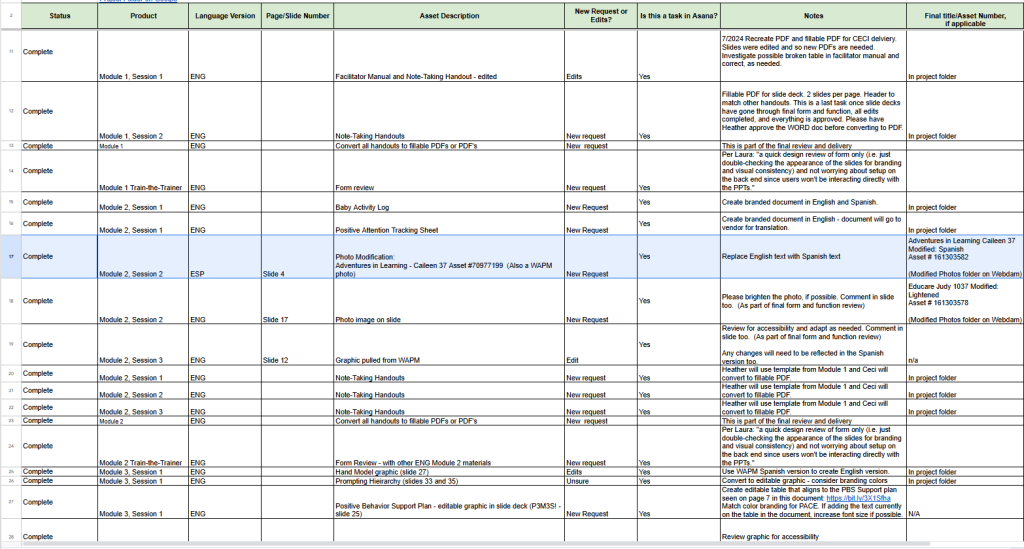
Shared Resources Tab (Optional)
The content development team may choose to use this tab as a tool to help track specific resources are shared as part of a product. These resources are often shared as part of a resource handout. For example, “Explore Additional Resources Handout”. It is important to ensure that the resources shared are relevant and meaningful for the intended audience. This may include resources in preferred languages or finding equivelant resources if the original resource is not available in different languages. This sheet is useful for archiving and may also be used for revisions and future product development.
Template Example (Zoom in with your browser to see enlarged):

Customized Example (Zoom in with your browser to see enlarged):
![]()
Multimedia Tracking Sheet Instructional Video
View the 25-minute Multimedia Tracking Sheet Instructional Video to learn about using the Multimedia Tracking Sheet. This video provides verbal instructions while looking at the Multimedia Tracking Sheet template. To see examples of completed Multimedia Tracking tabs, refer to the Step-by-Step Instructions section.
The Multimedia Tracking Sheet Instructional Video is not captioned but does have an Ai generated transcript with a direct download link.
