Choosing, Using, and Citing Research, Resources, and Visual Media
Choosing and Using Visual Media for Our Products
Video and photos (visual media) can help our products, and the written content in them, come to life. We use media for a variety of reasons. For example, media helps us to demonstrate high quality environments, education practices, and family engagement. It can also enable the audience to see or hear directly from educators describing various elements of their practice. Seeing and identifying practices in action is a key element of the Intentional Teaching Framework.
When thinking about using media, be sure to review the Partnering for Product Development chapter. Collaborating or consulting with the production teams (media producers, graphic designers, instructional designers, and the media liaison) ensures high quality, relevant, and creative products! For more information about accessing the media database, review the Webdam and Media Lab chapter.
In addition to partnering for product development, follow the tips and guidance listed below when choosing media.
Please note: For our purposes, early care and education refers to birth through school-age. Early care and education settings might include families or home visitors in family homes, family child care, center-based child care, community centers, and school-age or expanded learning opportunity (ELO) programs, to name a few.
Guidelines for Choosing Media
- Our products prioritize featuring real educators and early care and education settings as often as possible. When this is not possible, work with the project team to brainstorm alternate ways to demonstrate the concept or idea.
- Use media from Webdam or work with the project manager to request new filming , especially for any early care and education program (classroom) footage. If new filming is not possible, work with the project manager to problem solve. You might be able to use iStock images or request use of media from other sources. For help searching Webdam, use the Webdam and Media Lab request form found on the Resource Development Portal.
- Use videos and photos to demonstrate education practices and other key content in action.
- Reflect the product’s audience in your media choices. Review the Know Your Audience chapter in this guide for more information.
- Strive to use current, relevant media in our products. Choose the best media to represent what you are trying to convey.
- Use care to ensure you represent the subject of the media in the best way possible. The children, youth, families, and educators we film are not actors. In fact, they might even be a member of the audience for your product!
- Avoid using non-examples. A non-example is media that shows what not to do when demonstrating education practices or other content.
- Use discretion when using video featuring children’s behavior. For example, when showing challenging behavior or emotional dysregulation, the media can be used to demonstrate how educators respond to children’s behavior in a supportive and instructive way. The media producer can help to edit this type of video, so the focus is on the educator’s response to behavior. When possible, the video should demonstrate how the educator’s response supports regulation or resolving the behavior.
Not for Use
Some videos in Webdam will have information indicated in the Waiver or Flag section of the metadata. Ensure that footage being used is waived (true) and any flags are considered before use.
Video produced by the Center for the Advanced Study of Teaching and Learning (CASTL) should not be used in a product developed after 2015. CASTL videos were developed by our University of Virginia partners for specific projects and are not intended for additional use.
Using Media Produced by Other Organizations
There are times when the style or type of video you need is not in our database, or you would like to use a video produced by a different organization. For example, videos from YouTube, a health organization, or an educational organization like Harvard University’s Center on the Developing Child. These types of videos often need permission to use. Media from other organizations will also have specific rules about how it can be used, including whether it can be downloaded or embedded into products. Review the Using Published Materials In Cultivate Learning Products chapter for more information about requesting permission for use.
Before using videos produced by other organizations consider:
- Is this video able to be produced by Cultivate Learning? Might it be possible to show the same or similar content with visual media we have access to in Webdam? Is the content of the video something our media team might be able to film?
- If you answer yes or are unsure, meet with the media team.
- Is this video going to work for the intended audience? Does it have captions or is it available in the languages we need?
- If you answer no, do not use.
- If you are unsure, consult with a biliterate content specialist or lead.
Downloading and Embedding Videos and Photos from Webdam
We often want to embed images or videos in our products. This is especially useful for in-person or synchronous presentations so that presenters do not need to rely on internet access. It is important to download the proper size from Webdam. After selecting an image or video to be downloaded, you can choose the proper size in the settings. This helps to ensure our products, especially PowerPoints, are more manageable when accessing.
Downloading Produced Videos from Webdam
When downloading produced videos from Webdam, select the “MP4 Compressed for PowerPoint” setting. If you are unsure if a video is produced, check with a media producer.
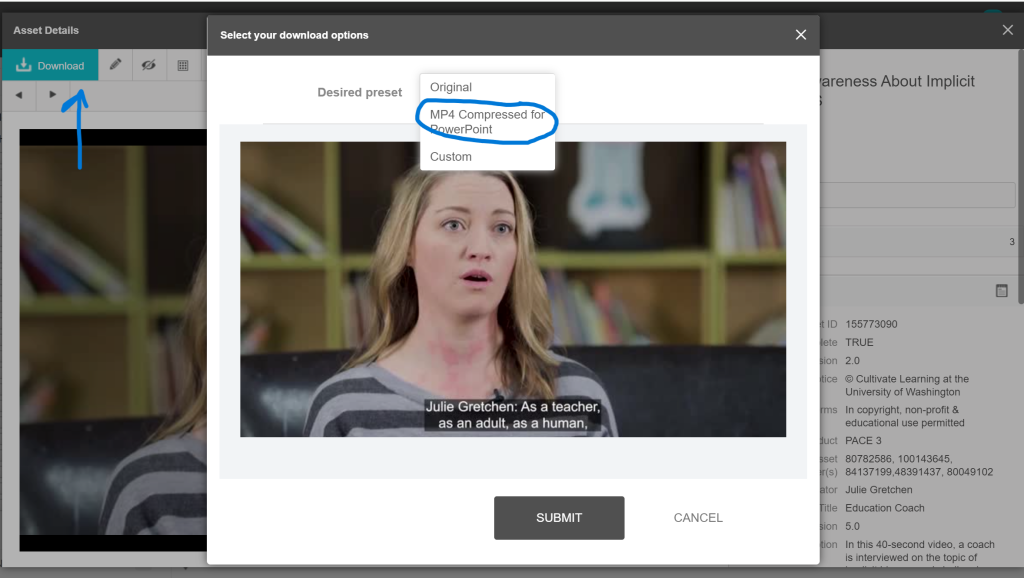
Downloading Photos from Webdam
When downloading photos from Webdam, select the “1) JPEG 721dpi Original Dimensions for Presentations” setting.
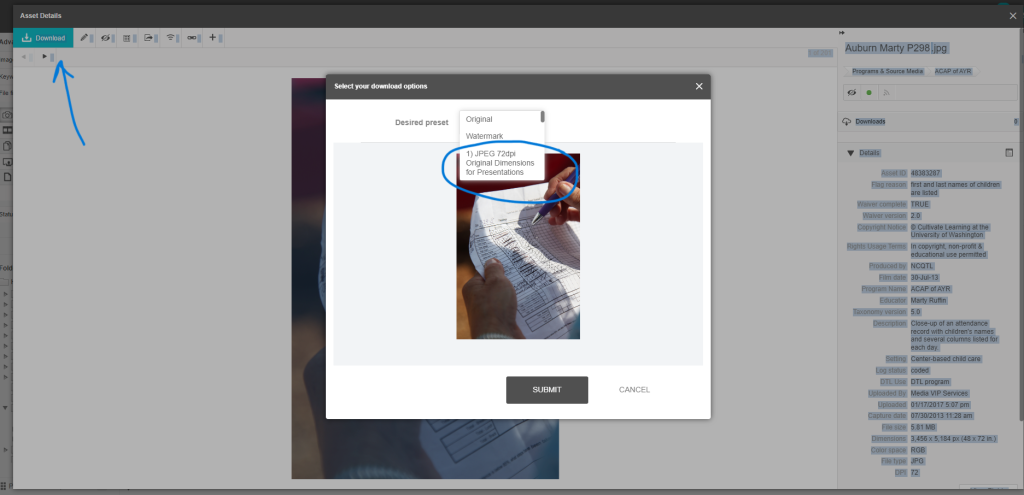
The Multimedia Tracking Sheet
We use a multimedia tracking sheet as a collaboration and archiving tool. Work with the various production teams and the project manager to complete this document as part of content development. This tracking sheet has multiple sheets outlined below. It can be modified in collaboration with the production team based on project needs. You can also read more about the Multimedia Tracking Sheets in the Partnering for Product Development chapter.
Asset Tracking Sheet
Complete this sheet as a tool to track all photos, images, videos, and graphics in the product being developed. This is helpful for archiving and future revision. It is also necessary for multilingual development and online products.
If you are writing a product that will be delivered online, add or use the Alt Text column. Copy and past the Alt Text for each visual element into this document. The Instructional Designer will use the Alt Text column as they develop the product online.
Quick tip: Track visual media you are using as you develop the product. Some people add the information as a comment on the document or PowerPoint slide so they have it easily available when they complete the Asset Tracking Sheet. This is especially helpful for visual media from Webdam.
![]()
Example with some modifications:
![]()
Video Edits, Captions, and Translation Sheet
Complete this sheet to track video editing needs. Partner with the Media Producer for your specific project whenever possible. If the project is in Asana, the project team might be tracking the tasks there. This sheet is often used as part of the Asana task and is helpful for archiving purposes. If the project is not in Asana, this sheet is a vital collaboration tool. Content writers can also easily find the Webdam link for the final video on this sheet.
Part of requesting new or edited video typically includes determining a final video title. Before adding the title to this sheet, be sure to search Webdam to ensure there is not another video with the same title already. It is important to avoid duplicate titles in Webdam.

Example with some modifications:

When adding start and stop times for edits, be sure to use the progress bar at the bottom of the video. Be careful not to confuse the end time with the time stamp for editing.
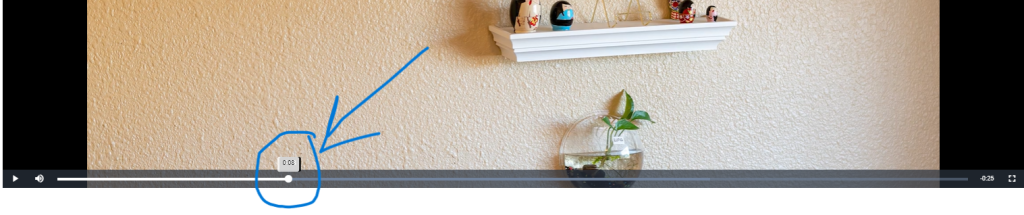
Find other information needed for the tracking sheet in the metadata on each asset.
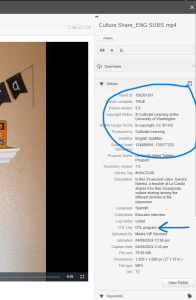
Graphic and Design Sheet
Use this sheet to help track graphic design edits and new request. If the project is in Asana, the project team might be tracking the tasks there. But this sheet can be helpful for archiving purposes, so at least minimal information should also be included here. If the project is not in Asana, this sheet is a vital collaboration tool.

Example with some modifications:

Resource Sheet
This is a helpul space to track resources shared as part of a project, especially when the product is being developed in multiple languages. This sheet is useful for archiving and may also be used for revisions and future product development.

Example with some modifications:
![]()
