How is alt text an important tool for accessibility?
- Alternative text provides meaning for all non-decorative images for people who are blind or low vision.
- Alt text is useful for anyone who uses a screenreader, as they allow the user to understand the content of a media attachment.
- If users have low bandwidth, alt text will also appear when images do not load on the page.
Alternative Text descriptions (also known as alt text) should be provided for all non-decorative images. Alt text is a written description of an image that is embedded in the image and read by screen readers.
The alt text of an image should:
- Succinctly describe the information provided by the image (a few words or 1-2 sentences at most)
- Not be redundant; you not need to use the words “image” or “graphic,” as this is redundant because most screen readers announce “graphic of…” when reading alt text
- Objective and not interpretive
- Follow the same writing style and terminology as surrounding text
- Describe charts and graphs, and link to full data tables from the text
To add alt text to an image you are uploading:
- Click on the “Add Media” button above the chapter/matter you are working on.
- In the “Upload Files” tab, choose the image you would like to upload.
- Look for the “Alt Text” field on the righthand side of the page to add alt text to the image.
- Click the “Insert into Chapter” button.
To add alt text to an already uploaded image:
- Click on the image in the chapter you would like to edit.
- Click on the pencil icon (this is the “Edit” button).
- The image details pop-up will appear with the alt text field at the top.
- Click “Update” to save.

To check your alt text without using a screen reader:
- Open your chapter in “Preview” and right click the image.
- Click on “Inspect.” A pane displaying HTML will appear.
- The alt text will appear next to the tag “alt=”.
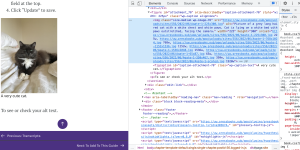


Feedback/Errata