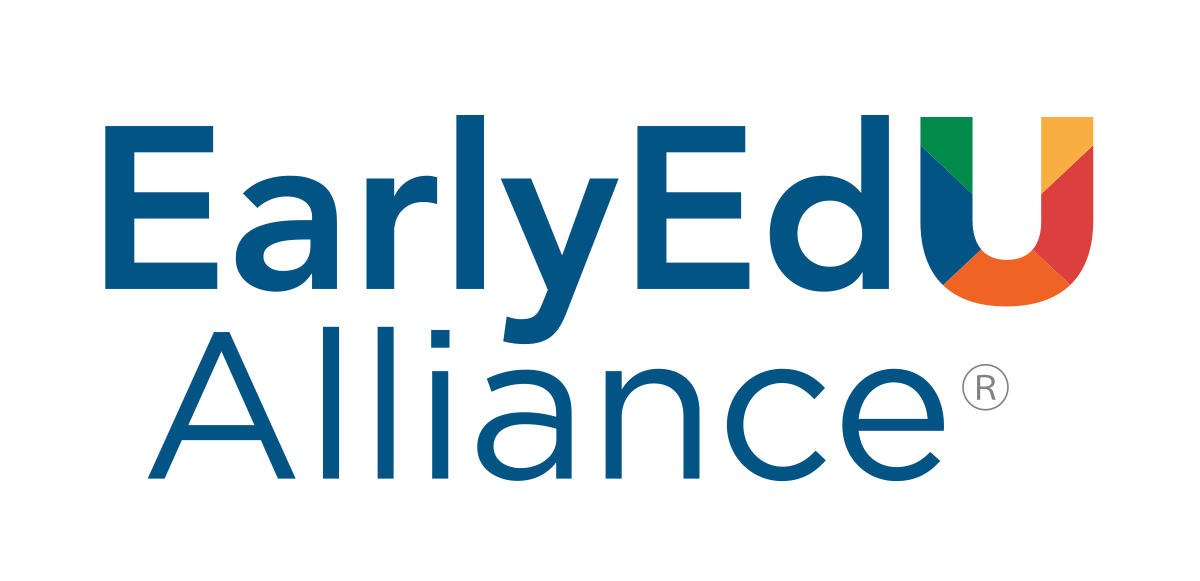

Welcome to the EarlyEdU Participant Guide
This guide will help you navigate EarlyEdU Alliance® courses and technology. Our hope is that you will turn to this guide for general information and troubleshooting.
Who we are
The EarlyEdU Alliance is committed to expanding high-quality early learning by transforming professional development for early childhood educators.
Video: EarlyEdU Alliance (3:55)
At EarlyEdU we recognize that our work is never done, and we will continually update this guide as a result of feedback we receive about ways we can better serve both you and your course goals.
Click on the following titles to expand the ➕ and view the content.
About this Guide
This Instructor guide (and companion Participant Guide) uses Pressbooks technology to provide the content that is viewed online as a webbook that you can highlight and annotate. In this guide, links to external sources are marked with
![]() and will open in a new browser tab.
and will open in a new browser tab.
Using the Guide
It can take a little time to get used to the Pressbooks Reading Interface. Here are a few additional ways to interact with this guide:
Searching a Webbook
You can use the search function of this webbook to look for any term throughout the book and display a list of all the pages that include that term. The search box is usually found in the upper right of the header when viewing from a standard web browser.

Navigating a Webbook
Pressbooks webbook navigation is the same whether you are on a desktop, laptop, or mobile device. From the Pressbooks User Guide:
At the bottom of the reading interface are three buttons that let you navigate through the book.

The bottom left of the screen is a button that reads ← Previous: [Page name]. Clicking this button navigates the reader to the previous page in the book. Similarly, the bottom right of the screen displays a button that reads Next: [Page name] → and navigates the reader to the next page in the book when clicked. These actions can also be executed by using the left and right arrows on your keyboard.
The third button is an arrow in middle that points straight upward. Clicking the Up button will bring the reader all the way back up to the top of the page they are reading. All three of these buttons are sticky and move with you as you scroll up and down the page.
A Pressbooks webbook is a website instead of a file. Webbooks can be accessed from any device with an internet connection.
The website can display the same content as an ebook or print book, with some differences in style and structure to make it easier to navigate on the web like the navigation arrows attached to the bottom of the page to navigate backward or forward within the website.
