Canvas Setup Information
CORP Groups
This course uses Communities of Reflection and Practice – CORP groups for discussions. The discussions with CORP in the title are set up as group discussions.
To create your groups:
- Do NOT create a new group set. Use the default Project Groups already in Canvas.
- CORP group discussions have already been set to the default Project Groups.
- You may rename Project Groups, to CORP Groups using the more icon.
- Add new groups under Project Groups by giving each group a name*. For more about creating groups, consult the Canvas Guide.
- Drag participants’ names into different groups.
- Participants not in a group for the CORP group discussion will post to the general area that is unseen by participants in groups.
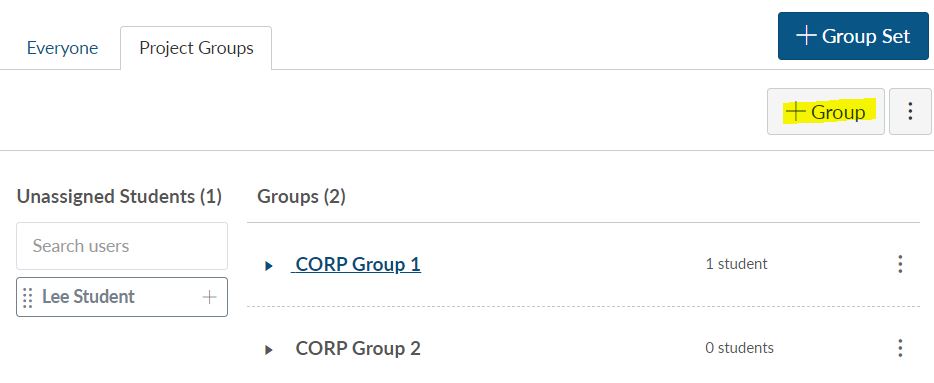
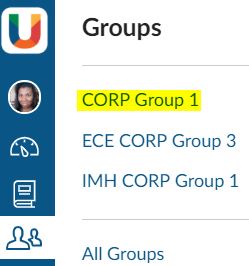
* Suggested Use: Include the course number in the group name to allow participants to distinguish between their groups.
CORP Groups in Coaching Companion™
You also have the option to use CORP groups in Coaching Companion™ where participants are viewing and commenting on the videos of their group members.
You will have to setup the CORP in Coaching Companion AFTER all participants have logged into Coaching Companion at least once. The initial Coaching Companion assignment is a low-stakes assignment to get your participants into Coaching Companion the first time so that the system recognizes their login ID.
To create the CORP groups in Coaching Companion, follow these instructions for each CORP assignment. Use the same group names and group members from your Canvas CORP groups.
Alert: In Coaching Companion, if you do not set up the CORP groups and select a community-type assignment, the default group is the WHOLE CLASS.
