Canvas Setup Information
Conferences
Conferences are also known as online meetings and webinars. Some EarlyEdU courses support the virtual classroom model and includes the use of Live Sessions—synchronous meeting with participants. You may use any conferencing software you wish, but Canvas provides BigBlueButton.
Conference Setup
Regardless of what platform you use for conferences, the following steps are necessary:
- Set up meetings for Live orientation, course check-in, and 10 Live Sessions. See How do I create a conference in a course?
- Add meeting dates, times, and links to the pages for students.
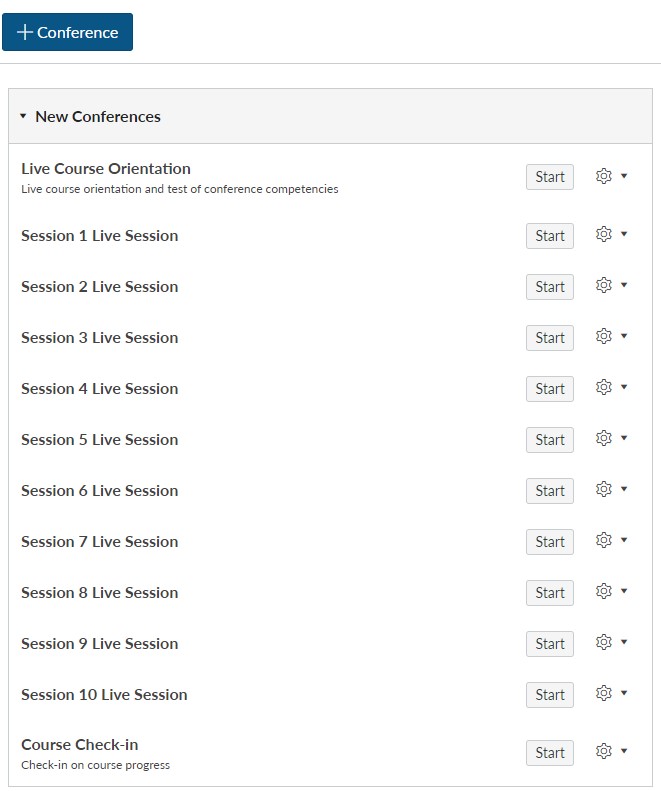
BigBlueButton Conferences
Setting up a conference
If you are using BigBlueButton, please uncheck the button to Invite All Course Members when you are creating the conference placeholder. When this button is checked, all course members receive an email invitation to the conference with a link to the Conferences page.
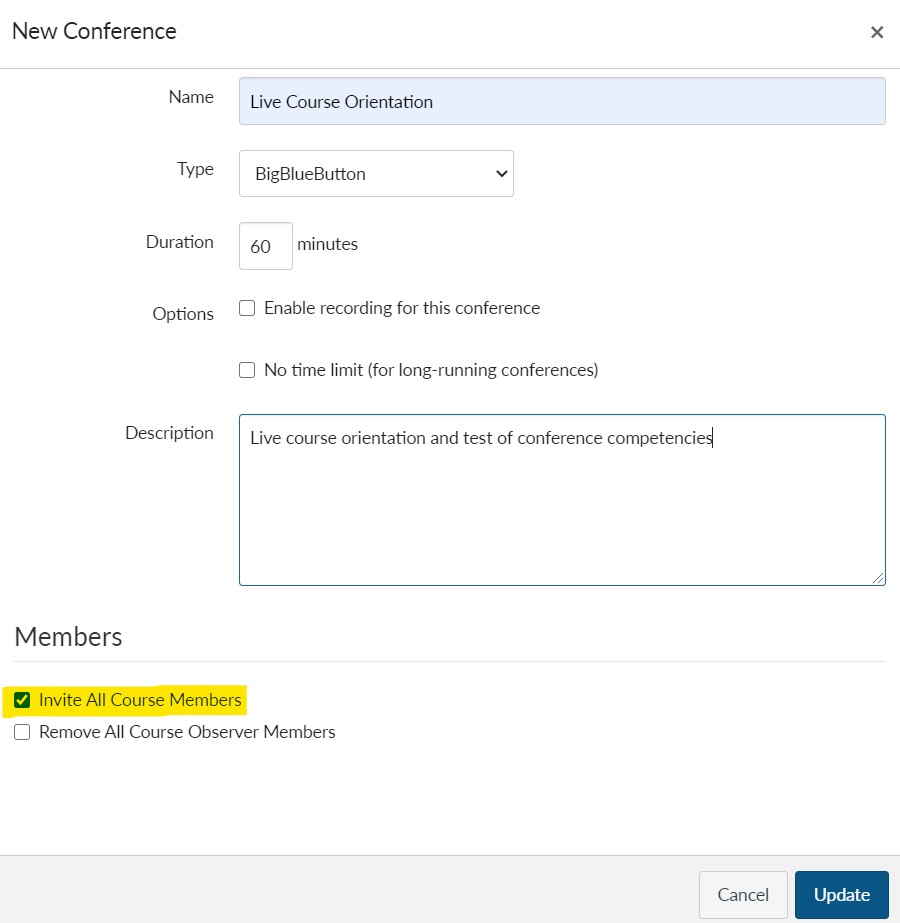
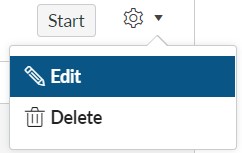 The week of the live meeting, edit the conference and check the box to Invite All Course Members. If this box is not checked, the meeting will not appear on the conference page for the course member and participants will not be able to join the conference.
The week of the live meeting, edit the conference and check the box to Invite All Course Members. If this box is not checked, the meeting will not appear on the conference page for the course member and participants will not be able to join the conference.
Running a conference
On the day and time of the live meeting, please Start your conference a few minutes early to upload the presentation file. See How do I start a conference?
Upload the PDF for the live meeting to be displayed in the presentation window.

Existing presentation
Upload new presentation
For additional actions you can perform in the conference see How do I use the conferences interface as a moderator or presenter?
