Providing Feedback to EarlyEdU
As mentioned before, we welcome your feedback about ways we can better serve both you and your course participants and we will continually update this guide as a result. One of the ways to provide feedback is by annotating this webbook. We have enabled Hypothes.is, the social annotation tool for the web[1].![]()
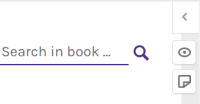 In the upper right-hand corner, near the search box, you’ll notice an area with 3 icons. This is the Hypothesis Annotation sidebar.
In the upper right-hand corner, near the search box, you’ll notice an area with 3 icons. This is the Hypothesis Annotation sidebar.
- The left arrow (less than symbol) opens the sidebar.
- The eyeball icon toggles to hide or show highlights.
- The bent corner icon is used for page notes.
And here’s how you can use hypothesis to provide feedback through annotation.
1. Create an Account
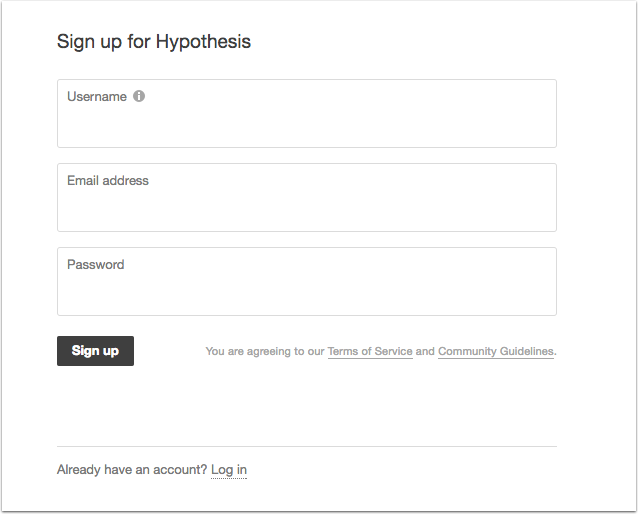
To get started making highlights, annotations, and pages notes you will need to a Hypothesis account. Your account goes beyond just commenting in this guide, you can use it all over the web and your username is what will be displayed with your annotations.
You will receive a confirmation email with a link to validate your account. Be sure to check your spam or junk folder if you do not see the email.
2. Join Our Group
We have created the EEdU Instructors Guide group where all of the annotations and pages notes will be grouped together for easy retrieval across all the pages in this guide. Once you have created your account, please join the group so that your feedback can be added to our collected “funds of knowledge”.
Join the EEdU Instructors Guide
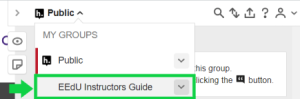
After joining the group, when you return to this screen, you should be able to see the group when you open the sidebar and click on Public to open the dropdown.
You may need to Log in if you do not see MY GROUPS.
3. Make annotations
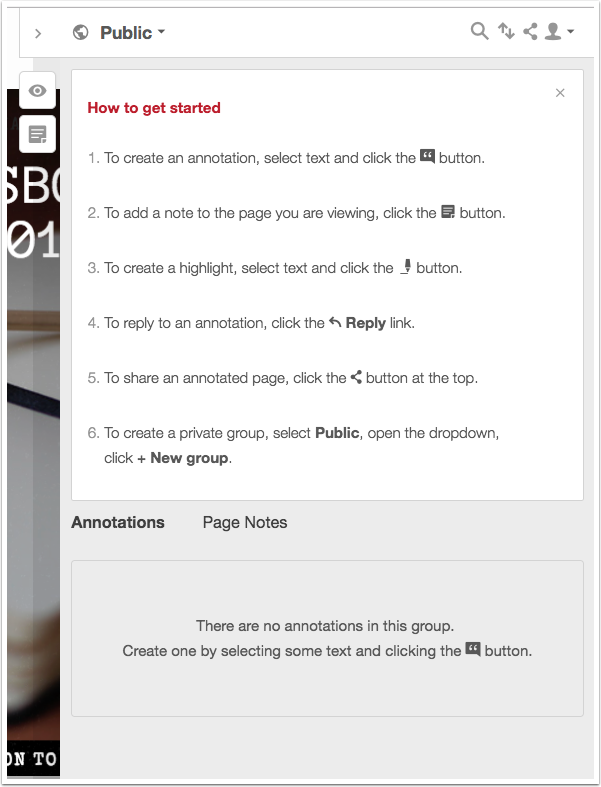
There are 3 types of interactions you can do on a page with Hypothesis: create an annotation, add a page note, and create a highlight. The first time you log in to your Hypothesis sidebar, you will see the How to get started box with a brief explanation on the features.
If Public is showing in your sidebar, anyone visiting the webbook (even without an account) will see your annotations.
If our group name is showing in your sidebar, your annotations will be visible to all group members.
Page notes, as the name applies, do not apply to a specific text selection. Read more about the Varieties of Hypothesis Annotations and their Uses from the Hypothes.is blog.
Highlights are always private to only you. If you add a comment or tag to the highlight, it will become an annotation and visible to others.
➡For your first annotation, leave your name and institution so that we know you’re here with us. Please select these words—I’m here—and click the Annotate button. Post your comment to the EEdU Instructor Guide.
Need more guidance? Click for hints.
- Select the words and a menu appears with options to Annotate and Highlight. A number will also appear to Show how many other comments there are on the same text selection.
 Click Annotate
Click Annotate - In the Annotation Pane, you’ll see your username [1], our group name [2], the selected text [3], and a text editor [4] where you can make your comment.
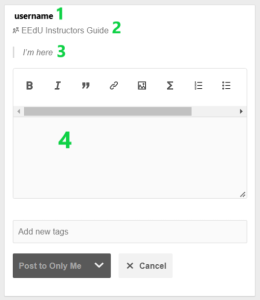
- When you’re comment is ready, please change Post to Only Me to our group. This change should stick until you change it again.

 What do you think?
What do you think?
We want your opinion. As you go through this Course Instructor Guide, please leave annotations and pages notes as ideas strike you as important, needing revision, or as other ideas spring up. Please consider this prompt as your open invitation, call-to-action, to co-create a shared guide. After all, as an EarlyEdU teaching faculty member, this guide is for you.
- Keyboard users can use Hypothesis too. See more at Accessibility at Hypothesis. ↵
