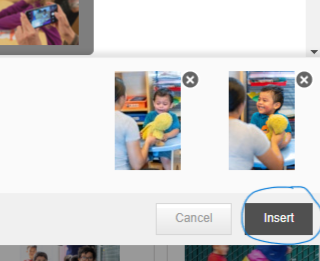Overview
Relating Assets
Some media assets will need to be annotated exactly the same as others or show that there are similar assets in the database related to it. When this is the case, the annotator relates the assets.Examples include:
- The same video with different subtitle languages.
- Professional Development packages translated to different languages.
- Similar content with different angle, focus or view.
- A sequence is demonstrated. For example, first steps, reaching for a toy, etc.
Process to Relate Assets
Select all assets that need to be related to each other. With a Windows device, use Ctrl click or Shift click to select multiple assets.
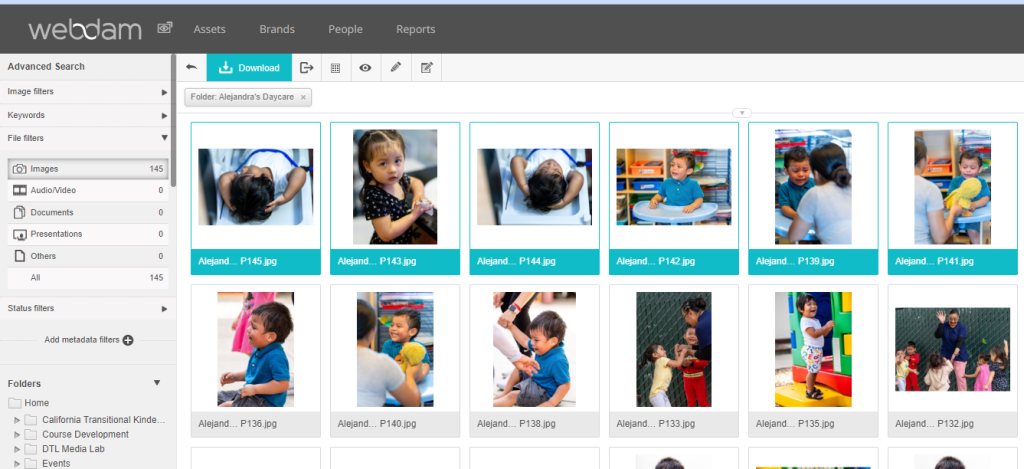
Select the icon that is just a small pencil. This is the icon for “edit selected assets.”
![]()
Scroll through the drop down and select “relate assets.”
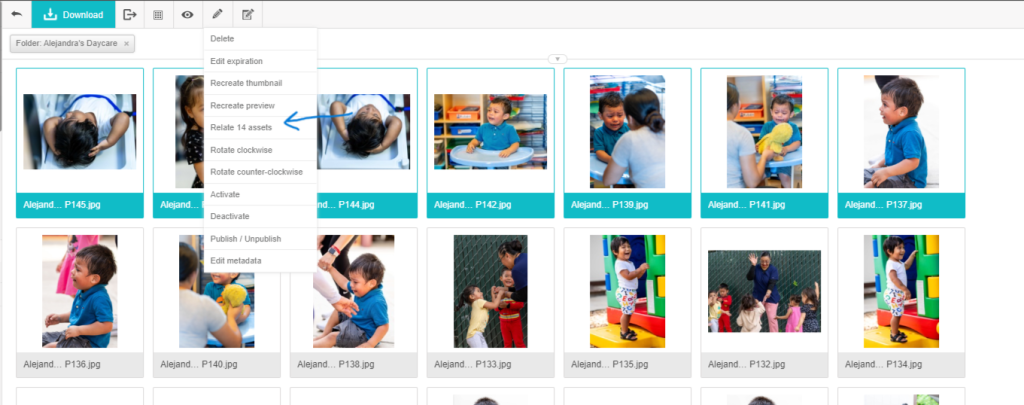
Process to Unrelate Assets
Select the asset.
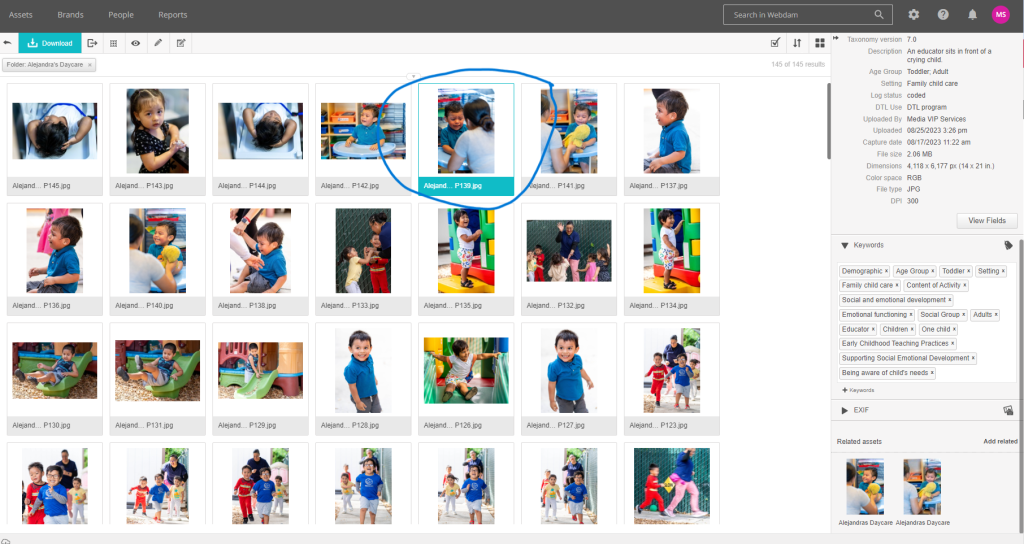
Scroll to the end of the metadata on the right side of your device screen. Select “Add Related.”
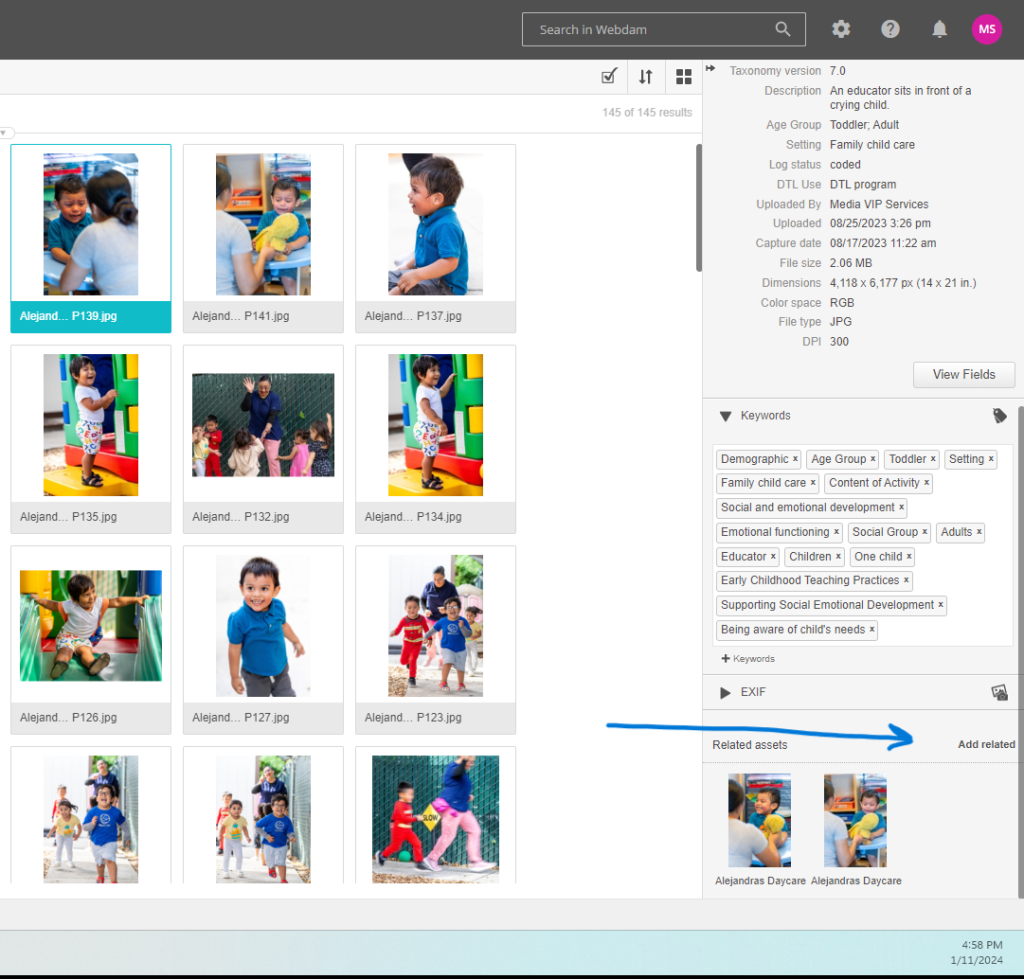
A window will open. The assets that are related will show at the bottom of the window. Select the X to remove these assets.
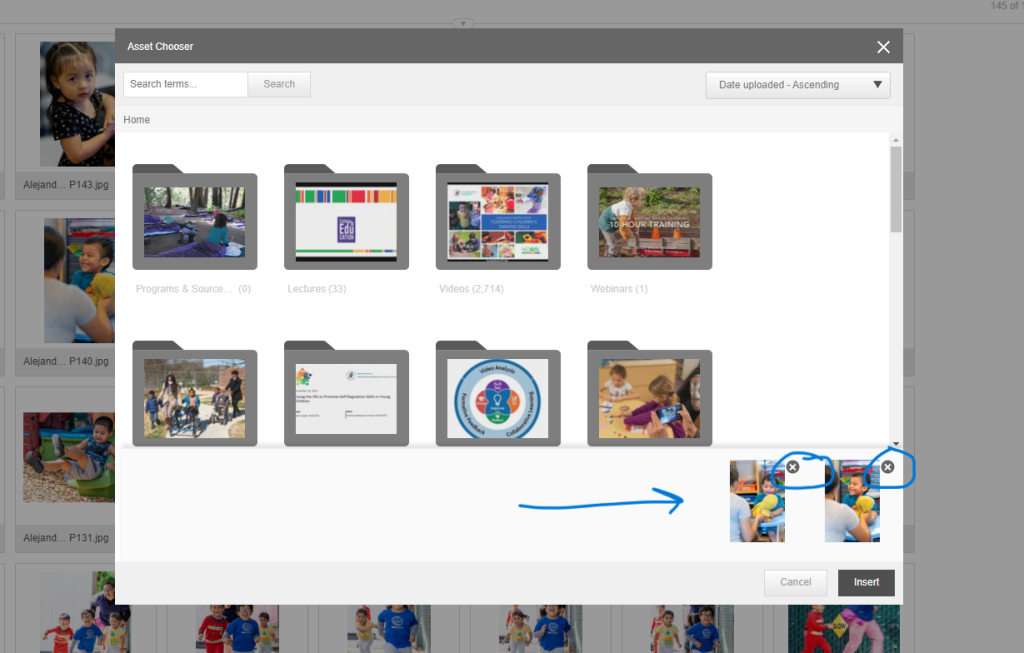
Select Insert to save your work.