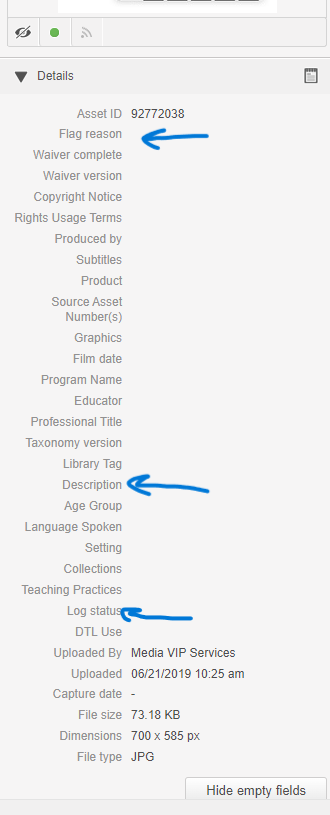Web Series Folder
Annotating Web Series
Review All Annotation Tools
Before beginning annotation:
- Read through the annotation process completely. The process is outlined in this chapter.
- Review the description templates.
- Ensure you are using the most up-to-date Multimedia Resource Glossary, and refer to it often.
- Review the handbook’s Overview section for more informaton about produced media and general tips.
- Be sure to read through the Observation Practice Video section if the video you are annotating was produced for observation practice.
Select the Asset
Select the asset, then click the arrow to play the video.
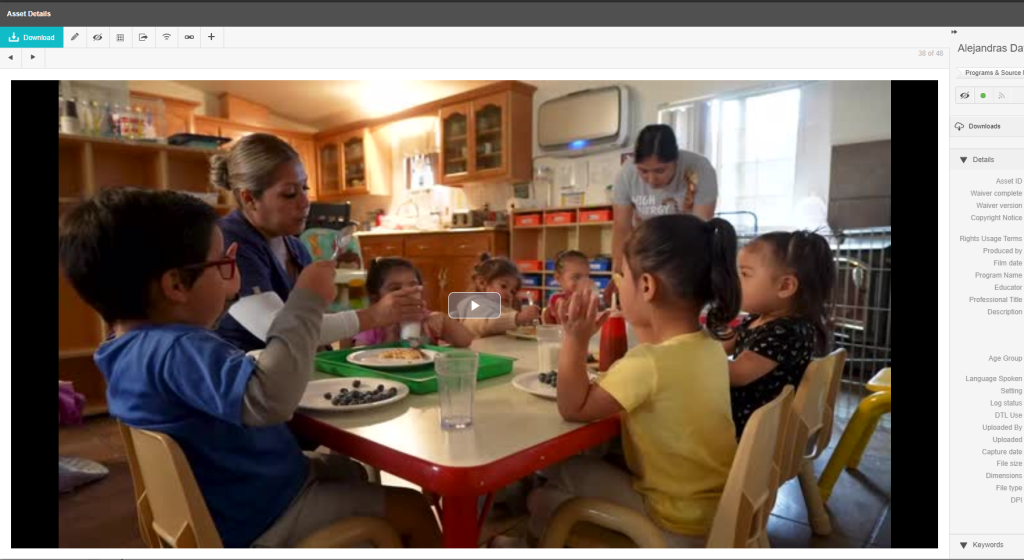
Add Keywords
- Review the Multimedia Resource Glossary.
- Select as many as apply and are relevant.
- Remember, keywords are used to search for specific content.
- Be careful to select keywords of teaching practices and content that are evident in the video.
- Consider: Could this video be used in products to illustrate the content or teaching practice you have tagged it with?
- Do not deselect “parent words” from keywords.
- Use only the Keyword drop-down choices. Do not write-in any keywords.
Directions:
Select the +Keyword feature at the bottom of the metadata fields on the right side of your device screen.
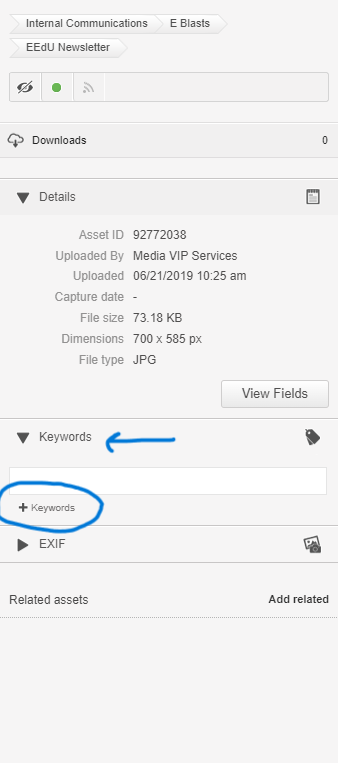
Use the drop down to select specific keywords. Refer to the Multilingual Resource Glossary. After selecting the keywords, click on the Select button.
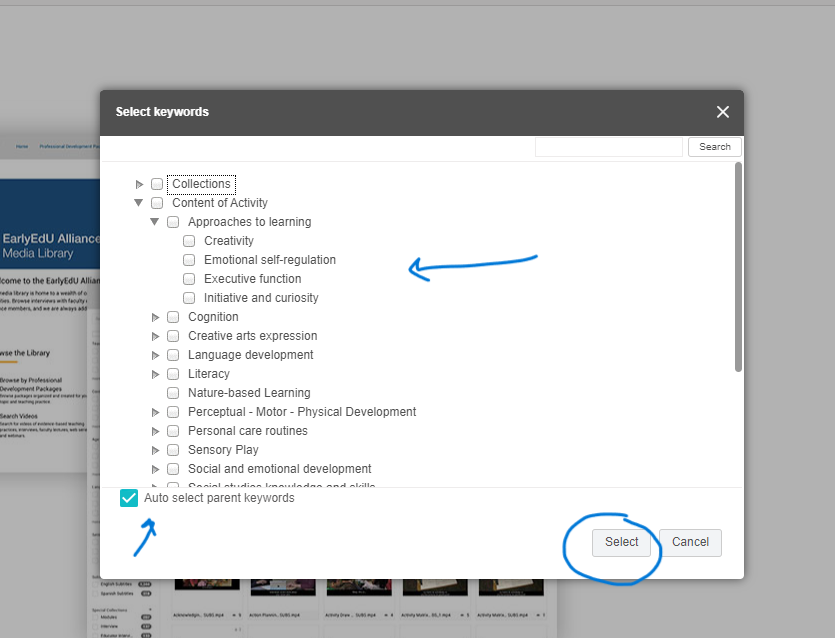
Complete the Metadata Fields
First, open the metadata fields section by selecting “View Fields” at the bottom of the metadata section.
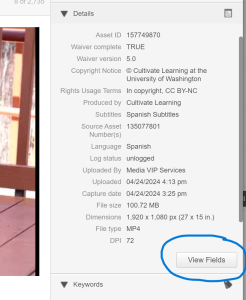
Refer to the Multimedia Resource Glossary, if needed. When you are finished adding iformation the the fields identified below, be sure to save your work by selecting the small check mark next to the open field.
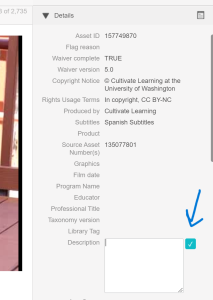
Add information to the following:
- Flag Reason: Review the Flagging Assets chapter.
- Subtitles: Use the drop down menu. Typically, we may have videos with English, Somali, and/or Spanish subtitles.
- Taxonomy: Use the drop down menu. For current annotation, indicate the highest number available from the drop down.
- Library Tag: N/A
- Description: Write a brief synopsis of the video’s content.
- Refer to the Description Template section.
- For videos longer than 3 minutes and/or containing significant shifts in content include timestamps.
- Decide how well this clip demonstrates specific teaching practices. For excellent or low range examples, indicate this in the description:
- “Excellent example of…”
- “Non-Example of…”
- Refer to the Description Template section.
- Age Group: Use the drop down menu.
- Language: Use the drop down menu.
- Setting: Use the drop down menu.
- Collections: Use the drop down menu.
- Teaching Practices: Use the drop down menu. Only add practices if they are evident in the video.
- Log Status: Change status to coded.
- Note: If you are in the training phase as an annotator, you will change log status to “logged” so that it can be reviewed as part of your onoarding. Once this phase ends, you will change log status to “coded.”
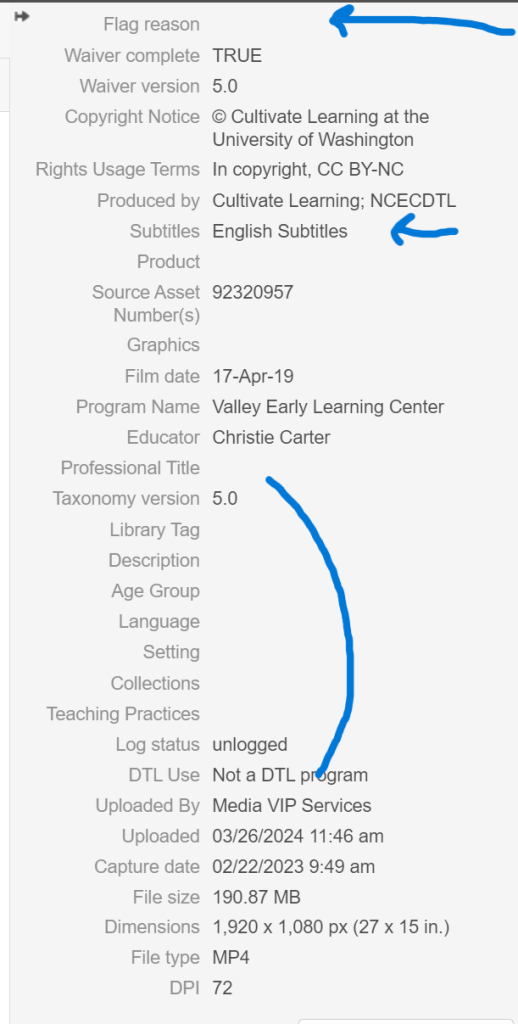
Description Template
The description field describes what is happening in the video. Describe length of video, who is in the video, when and where the action is, and how the content or teaching practice is most visible. Use these description templates to support your work.
- Indicate length of video.
- Briefly describe who is in the video, and the main topics discuss. This description should be simple and user-friendly. Time stamps for when topics shift or change are very helpful for our users.
- Be aware of grammar and punctuation since these are typically seen in our outward facing libraries.
- For any Keyword that has a sub-keyword, please include the specific indicator in the description.
- Examples:
- “This 50-minute video is an episode of Circle Time Magazine-Season 2, episode 4. This episode focuses on seeing problems as opportunities: teaching problem solving and friednship skills. The episode includes strategies for teaching freindship skills, using a 4-step process to solve problems and reflecting on perceptions of children’s behavior, specifically personal biases.”
- “This 30-minute web series video is episode 2 season 1 of Menaingful Makeover. There are two hosts in this epiosde. The childcare owner describes the importance of children knowing their culture, including language and highlights the importance of biligualism. They then tour the space, going through each area, describing its use and what could be improved. At 5:15, they interview the owner and coach about the space and the childcare. The two hosts discuss the importance of maintaining the Spanish Language books, but also including some books that maintain culture when written in both English and Spanish. At 9:30, the planning committee meets and creates plans for the space. At 14:00, the crew begins making changes to the environment, describing what they are doing and why. The reveral happens at 20:40 and they go through each area with the owner.”
- “In this 9 and a half minute video, Dr Allizon Hintz and Dr. Antony Smith, both from the University of Washington talk about mathematizing children’s books. There is a three step process for mathematizing books in shared reading experiences: Selecting reading materials, exploring the book with children, while sharing reading with children and extending thinking and understanding after shared reading experience Is finished. Any story offers opportunities to mathematize. Dr. Hintz and Dr. Smith give examples of different books that could be used for mathematizing.”
- “Teacher Time webinar episode. Topics focus on teaching and supporting emotional regulation. Dr. Gail Joseph presents on helping children calm down after experiencing big emotions. Video examples are used. Resources are provided. Resiliency and wellness are addressed.”
- “This video is of a webinar (broadcast conference call) with guest speaker, Dr. Kevin Cole, a researcher for the Washington Research Institute. The topic is Promoting Language and Lieteracy: Building Bridges from Classroom to Home. He talks about using books to promote language and emerging literacy. The target age range is birth to 3.5 years old. He also discusses the importance of building language and literacy in both English and the child’s first/home language. The video outlines the developmental steps of book knowledge and early literacy. At 10:40, he goes through the "heart of the Method" for reading with children. At 16:00, he outlines the procedures for reading with young children and book selection for the children. He goes through many parent questions and possible responses.”
Annotating Transcripts
Some videos will have an AI generated transcript to help users easily read through the content of that video. This is also an important tool to ensure accessibility. The transcript is saved in Webdam as either a PDF or a TXT document. The title indicates which video it reflects.
Directions:
- Relate the transcript and the video.
- Complete the metadata fields:
-
- Flag reason: Add “Internal content development use only, AI generated.”
- Description: Add “Transcript for asset ID # xx” (Replace xx with specific asset ID #)
- Log Status: Change status to coded.