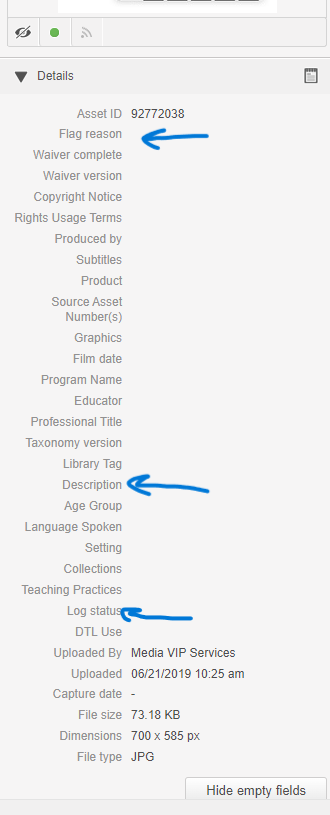Program and Source Media Folder
Annotating Program and Source Videos
Review All Annotation Tools
Before beginning annotation:
- Read through the annotation process completely. The process is outlined in this chapter.
- Review the Overview chapters: Bulk Annotating, Relating Assets, and Flagging Assets.
- Review the description templates.
- Ensure you are using the most up-to-date Multimedia Resource Glossary, and refer to it often.
- Be sure to read through the Observation Length Video section for all videos that are more than five minutes.
- Review the handbook’s Overview section for more informaton about source media and general tips. Remember to relate and flag assets, as needed.
Select the Asset
Select the asset, then click the arrow to play the video.
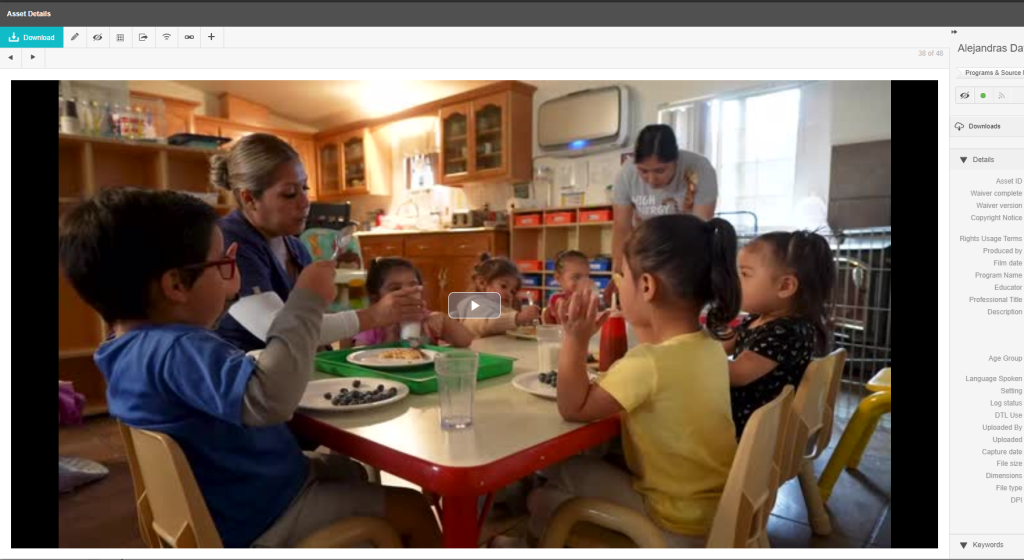
Add Keywords
- Review the Multimedia Resource Glossary.
- Select as many as apply and are relevant.
- Remember, keywords are used to search for specific content.
- Be careful to select keywords of teaching practices and content that are evident in the video.
- Consider: Could this video be used in products to illustrate the content or teaching practice you have tagged it with?
- Do not deselect “parent words” from keywords.
- Use only the Keyword drop-down choices. Do not write-in any keywords.
Directions:
Select the +Keyword feature at the bottom of the metadata fields on the right side of your device screen.
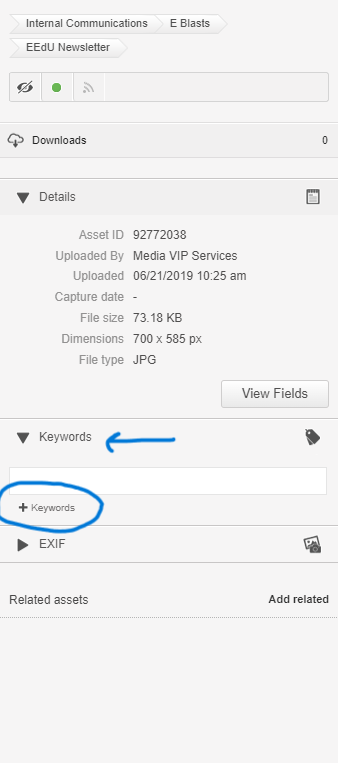
Use the drop down to select specific keywords. Refer to the Multilingual Resource Glossary. After selecting the keywords, click on the Select button.
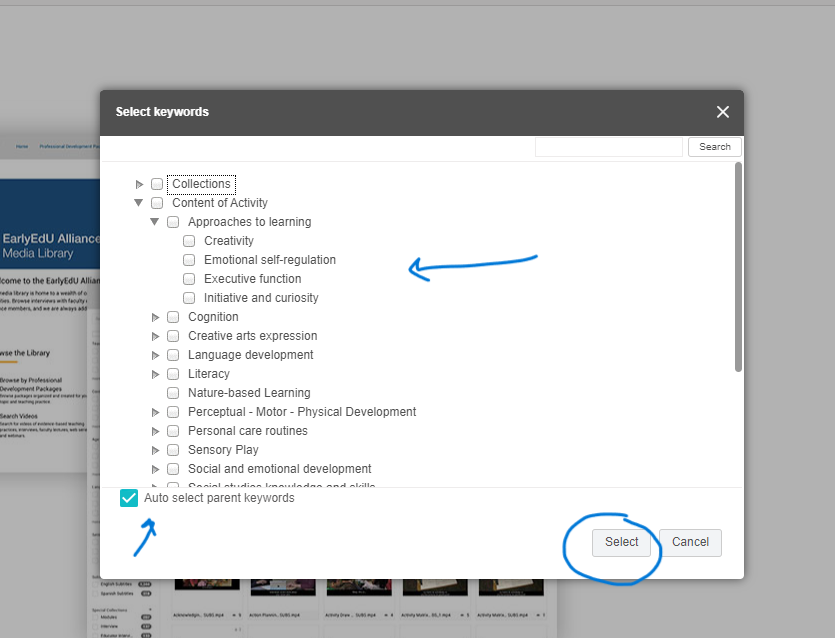
Complete the Metadata Fields
First, open the metadata fields section by selecting “View Fields” at the bottom of the metadata section.
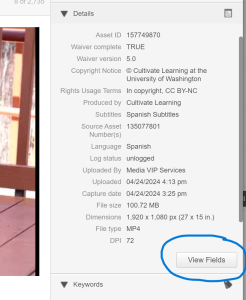
Refer to the Multimedia Resource Glossary, if needed. When you are finished adding iformation the the fields identified below, be sure to save your work by selecting the small check mark next to the open field.
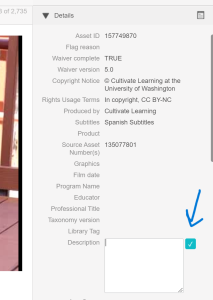
Add information to the following:
- Flag Reason: Review the Flagging Assets chapter.
- Taxonomy: Use the drop down menu. For current annotation, indicate the highest number available from the drop down.
- Description: Write a brief synopsis of the video’s content.
- Refer to the Description Template section.
- There are templates for program videos, interviews, and events.
- Descriptions should provide enough information that a user will be able to know what the video is about.
- For videos longer than 3 minutes and/or containing significant shifts in content include timestamps.
- For teaching practices, decide how well this clip demonstrates specific teaching practices. For excellent or low range examples, indicate this in the description:
- “Excellent example of…”
- “Non-Example of…”
- For interviews, describe when there are main topic shifts. Descriptions should not be a transcript. See Annotating Transcripts section.
- Refer to the Description Template section.
- Log Status: Change status to coded.
- Note: If you are in the training phase as an annotator, you will change log status to “logged” so that it can be reviewed as part of your onoarding. Once this phase ends, you will change log status to “coded.”
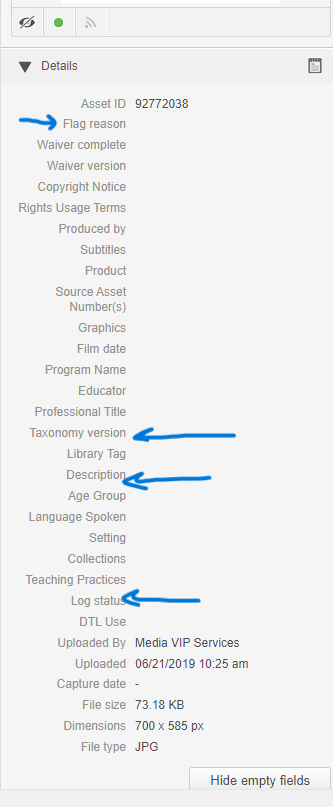
Description Instructions and Templates
Use the description field to describe what is happening in the video. Briefly describe who is in the video, when and where the action is, and how the content or teaching practice is most visible. Use these description templates to support your work.
Program Videos
- Describe the activity that subjects are engaged in. Use time stamps for shifts in activity/content/teaching practice.
- Include specific details:
- emotions (happy, smiling, crying, sad, frustrated, worried, pensive) gestures (Sshhh, wave, clap, point)
- specific learning materials (trikes, magnifying glass, tablet, instruments)
- Area of classroom (block area, hallway, sink, etc.)
- Adaptive learning/participation tools (Tablet, wheelchair, fidgets)
- Curriculum practice if known (Creative Curriculum, Second Step, etc.)
- For any Keyword that has a sub-keyword, please include the specific indicator in the description. For example:
- Individualized Teaching and Learning practices, please include the type of curriculum modification, embedded teaching, consequence, and prompt in the description as well as the keywords.
- Cognition (Content of Children’s Activity), please include the type of logic and reasoning, mathematical knowledge and skills, and science knowledge and skills in the description as well as the keywords.
- Examples:
- The educator supports a child to remain engaged at group time by offering her a book that matches the book seen at circle time. The educator uses a visual schedule and offers encouragement by rubbing the child’s back and giving her a thumbs up. The child smiles.
- An educator reads a book during circle time while children respond and act out scenes. The educator prompts students throughout using open-ended questions, visual and gestural prompts. Evidence of Creative Curriculum is evident when the educator refers to the Question of the Day. 3:21 Children transition to small group time when the educator reminds them of the schedule referencing a visual support. Children move from circle 2-3 at a time, walking like an animal from the story. 4:03 Children participate in small group time at 3 small tables. An educator or adult is at each table. The children draw their favorite part of the story and dictate their words for the educator to write them. The educator uses repetition and extension to draw out the child’s responses. * Excellent example of connecting previous learning, using novel words, and embedding positive behavior support.
Interviews
- Indicate if the video is an interview. Include any demographics indicated in the interview.
- Describe the topic of the interview and what the participant discusses. Use time stamps for shifts in content.
- Interviews typically will have a transcript. See the Annotating Transcripts section below.
- Examples:
- Interview with parent Suzie Friend who has 2 children in Head Start. Suzie discusses how educators made her feel welcome and encouraged her to bring her family culture into the classroom. 05:12 Suzie discusses how the program supported her and her family through the referral process. 10:11 Suzie appreciates the classroom educators.
- Interview with Johnny Friend, Director at We Are Friends Preschool Program. Johnny discusses how data informs practice in the program. 06:12 Johnny discusses difficulty in staff retention. 12:52 Johnny shares the program’s Early Achiever process and ways participating in the process improved teaching practices. 15:01 Johnny shares curriculums used by educators including Conscious Discipline and Creative Curriculum. The educators also implement GLAD strategies as part of their dual language support.
Observation Length Videos
As source video footage is viewed, observation length videos should be tracked. You can use the keyword section to track this. Observation length videos will be used for individuals to practice observing in early learning settings. Individuals may also be observing a child when watching the video so videos that focus on one child or small group consistently are an excellent choice, as well. These videos do not need to be exemplar but should not have inappropriate practices.
- We are looking for videos that are about 5, 10, 15, or 20 minutes long.
- Any video that meets the length requirement and has quality footage should be included. Quality footage criteria includes:
- We can see the action,
- we can mostly hear the interactions (may need some audio adjustment),
- and there are strong examples of typical interactions or behaviors.
- In the description, include the length of the video and the main focus.
Annotating Transcripts
Some videos, like interviews, have an AI generated transcript. This is saved in Webdam as either a PDF or a TXT document. The title indicates which video it reflects.
Directions:
- Relate the transcript and the video.
- Complete the metadata fields:
- Flag reason: Add “Internal content development use only, AI generated.”
- Description: Add “Transcript for asset ID # xx” (Replace xx with specific asset ID #)
- Log Status: Change status to coded.