Support Resources
Video Technology Essentials
This guide describes important information about choosing video recording technology and guidelines for video recording. In addition to reading this document, consider reviewing consumer reports before purchasing a camera.
Video Recording Devices
Digital video (DV) cameras have some advantages over mini DV camcorders with tapes. Mini DV camcorders require regular cleaning, may have audio and video quality issues, require additional storage space, and the conversion process from tape to digital is time-consuming. Should you purchase digital cameras, we recommend that you look for the following
features:
● SD memory card expansion slot
● Standard 1/4 tripod mount
● Built-in rechargeable battery
● Wide Video Graphics Array (WVGA) capture mode (not just HD quality capture)
● Capability to store and edit video on camera or ability to upload to a computer for editing and storage
Considerations in Choosing a Video Recording Device
User technology skill set
For users who have less technology experience or comfort with technology, a basic user-friendly camera or tablet may be preferred (e.g., a camera with an intuitive interface and fewer setting requirements).
Physical storage space
If space is limited for storing video equipment, a less bulky camera may be desirable.
Internet connection
Depending on program needs and Internet access, an Internet-ready camera may be beneficial. In general, you will need to be able to connect your device either to the internet or directly to a computer (see below) in order to submit your video.
Budget Considerations or Funding
Technology is constantly evolving, so mid-range quality devices may be more of a long- term, sustainable investment. Also, check with your employer to find out if funding is available for purchasing video-recording equipment.
Low cost options include: Amazon Fire Tablet
Screen size
Ensure that the video recorders screen size allows you to easily view the picture.
Battery and Battery Life
Some cameras use rechargeable batteries while others require replaceable AA or AAA batteries. Most modern recording devices allow charging using USB cable connection. It is important to keep a power source for emergencies,
It is important to have a battery life that can last the length of the recording time required (if plugging it in is not an option). Rechargeable batteries typically last longer.
Microphone
High-quality microphones capture both the coach and clients voices. Sound clarity is a requirement for your video-recording assignments. Recordings without clear sound are difficult for your instructor to grade.
Memory cards
Some digital cameras have an internal memory but additional secure digital (SD) cards may be needed to record and store larger amounts of video.
Computer connection
Consider camera connections to computers. Direct USB connections often make it easier for users to transfer recordings to a computer.
Video Recording Instructions
Supplies Needed
- Video camera, smartphone /tablet (with a quality built-in microphone)
- Batteries
- Memory card
- Tripod or stand
- Cord to connect camera to a computer
Before You Film
- Practice using your camera at home a few times. Test settings, stability, focus, lighting, and sound.
- Make sure you have enough memory.
- Make sure the camera battery is fully charged.
- Create a film plan that includes what you want to film and how you will film it.
Setting Up in a Classroom or Facility
❏ Ensure camera is in a safe and stable place.
❏ Position camera with the teacher on one side of the screen and the children in the rest of the frame.
❏ Make sure there is enough light. If your camera is facing a light source, like a window, people in your video may be hard to see. Reposition the camera to make better use of the available lighting. Your video subjects should be well-lit, aim any light sources toward them.
❏ Be sure to get quality audio. Position the camera to record voices as clearly as possible. The closer the camera to the sound source the better quality it will be.
❏ Turn off loud appliances, or move the camera away from interfering noise.
❏ Ensure you and the children (if needed) are visible for the entire video. For large group activities or if there
will be a lot of movement in a large area, you can pull the camera back to fit more people in the frame.
Examples of camera positions that include clear views of educators and children.
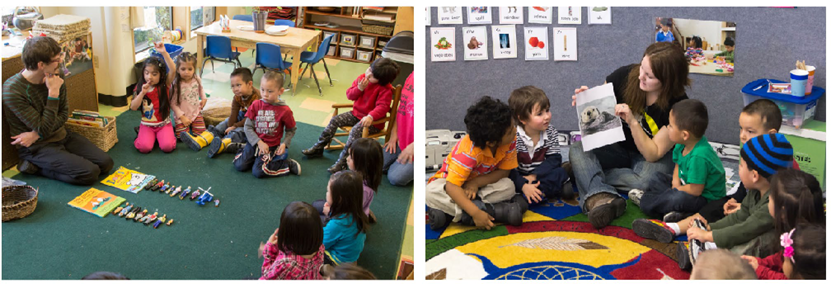
Practice a pre-recording before your final version
If the coachee is not familiar with the technical aspects of video recording, allow time for practice so they can become familiar with the camera operation and settings.
If the camera includes a volume capture function, you may need to experiment with the settings to get the clearest audio while recording. It may also be helpful to have a colleague check the view to confirm that you and your coachee are captured in the camera view. Your instructor needs to be able to see you and your coachee from the waist up.
If a coachee is uncomfortable with the idea of video recording, it is important to allow them time to practice using the camera, as well as seeing themselves on recordings.
Video Editing
Very rarely will you submit a full-length video. Often, you will want to pinpoint where the main action you are focused on observing is taking place and include a minute before and after to allow viewers time to understand the scene and situation. You will edit or trim your video to showing about five to eight minutes of video, with an upper limit of 11 minutes.
Always, keep a backup of the original full-length video so that you can start the editing over again if you need more than one clip from the same source.
Choosing your editing software
Consider:
- Editing software that is already installed on a computer (e.g., iMovie for MACs, ClipChamp or Movie Maker for Windows).
- Software that can be downloaded for free.
- Low-cost software that is easy to use (QuickTime Pro).
- Basic video editing (trimming) on YouTube.
Options for editing with computer software
Once a software program has been identified, determine which section of footage is needed. Overall, the universal name for the process of editing a video clip is called trimming, which simply means cutting out a piece of the footage. The equivalent process in photo editing is called cropping. Once the video is trimmed or cropped it can be saved. It is best practice to compressed the video into a smaller file size so it doesn’t take too much time to upload it to online assignment location.
Viewing a selected part of video without editing
You will need to become familiar with using time stamps when working on a video assignment. In general, the format for the timestamp is hour:minute:seconds. A video with a timestamp of 3:02 indicates minute 3, second 2 and a video with time stamp 0:32 indicates 32 seconds.
Archiving recordings
Options for archiving include:
- Storing the physical SD memory cards for later use.
- Transferring the digital file to an external drive or to several thumb drives.
Be sure to develop a file-naming convention to ensure easy access and organization. e.g., Year-Month-Day

